|
To submit an article to a directory, SliQ needs to register with
each directory and create an account. Later on, during the
submission process, SliQ will log into the account and submit your
article.
Note: Before beginning registration, you will need to have
created an author
account in SliQ and entered the author account
details.
To register or sign up as an author with the article
directories, take the following steps:-
1. Click the Sign Up
button  in the toolbar: in the toolbar:
If you have entered all information correctly, SliQ will then
open its Progress tab and perform registrations. While
registrations are being processed you will see a progress
indication on screen:
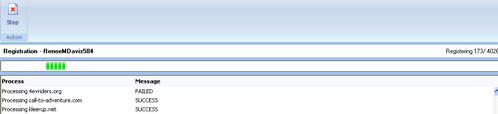
2. Wait until the progress
indication stops and SliQ indicates that registrations are
complete, then click the Stop button to close the progress tab
and go back to the main Campaign tab.
Note: Depending on the
number of directories to register with, registrations may take some
time. If you want, you can press the Stop button in the toolbar and
come back to perform more registrations later.
3. After performing registrations, SliQ will need to complete
the registration process by confirming any verification emails sent
to your email address by the directories. During the confirmation
process, SliQ will also examine the emails and gather login details
assigned to your new account. See Confirming Registrations
for help on confirming emails.
See Also
|