|
To create a new Article, click the New button in the Article group in the toolbar:
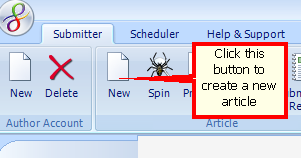
SliQ will create a new, empty article and show the Article
Details tab ready for you to enter your article.
Note that all fields on the Article Details tab accept spin syntax.
The following table describes the purpose of the fields and how
to complete them.
|
Title
|
Enter a title for the article
|
|
Summary
|
Enter a short introduction to the article, up to about 100 words
in length.
To save time, you can copy the first paragraph from the Body
into the Summary. However, if you are spinning the article, spin the body
before copying the paragraph to help make the summary unique on
each submission.
|
|
Body
|
Enter the main part of the article. A recommended length is
about 500 words.
Note that the body can be automatically spun using the SpinnerChief service
that can be configured on the Spinner Configuration tab.
Alternatively you can enter spin
syntax yourself to spin the article.
It is recommended that you do NOT place links in the main Body
of the article. Only put links into the Author Resource. For
directories where an Author Resource field is not present (which
includes most Wordpress-based article directories), SliQ will
append the Author Resource field contents to the Body field
contents when submitting the article.
|
|
Author Resource
|
Enter an author summary with up to two links in it. An example
of an author resource would be something like:
For more information on <a
href="http://www.sliqsubmitter.com">directory
submission</a> and to try out a cost-effective <a
href="http://www.sliqsubmitter.com/automatic-directory-submission.php">automatic
directory submitter</a>, please visit sliqsubmitter.com.
|
|
Keywords
|
Enter a comma-separated list of keywords relevant to your
article.
|
|
Categories
|
Enter a comma-separated list of category names. SliQ will use
these words to find suitable categories in directories in which
to
|
|
Always Pick Category - even if one not found
|
If this box is checked and SliQ cannot find a directory category
matching your category selections, SliQ will choose a category at
random when submitting.
|
Before submitting, it can be useful to preview the article and
see if the links work correctly. See Previewing an Article for more
information.
See Also
|