Adding Directories to SliQ Submitter Plus
Adding your own list of directories to SliQ Submitter Plus is as simple as pasting a list of directory URLs and clicking a button to make SliQ analyze the directories and add them to its database.
Note that the Auto and Fast submitters will only work with certain types of directory. During its analysis phase SliQ will work out if the directories are compatible with the Auto and Fast submitters.
There are two ways of adding directories to SliQ:-
1. Normal - SliQ will only add directories it finds are compatible with the Fast and Auto submitters.
2. Advanced - SliQ will add any URL you specify.
Adding URLs in the Advanced tab means that you will probably end up adding non-directories and parked domains to SliQ as well as directories SliQ's Fast and Auto submitters can't handle. These URLs can be loaded in the Browser submitter however.
See Auto, Fast, Browser Submitter overview for information on the different submitters in SliQ Submitter Plus.
See Also:
- Normal Method - How to Add Directories
- Advanced Method - How to Add Directories
Normal Method - To Add Directories for the Auto and Fast Submitters
1. In the toolbar on the Directory Campaign toolbar, press the Add Custom directories button.

2. Paste a list of potential directory URLs into the text box on the Options tab on the Add Custom Directories form.
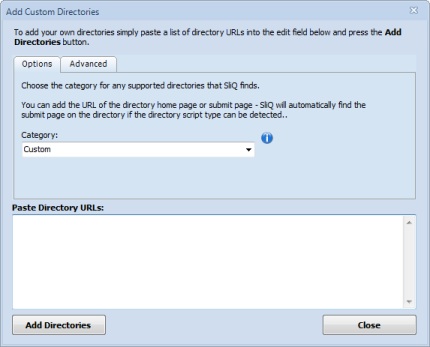
Choose the directory category in which to place the new directories.
Your URLs can point to the submit page on a directory or to the directory home page. SliQ will automatically find the submit page.
3. Press the Add Directories button on the form.
SliQ will then analyze the directories. As each directory is loaded, SliQ will show its status.
Depending on the number of URLs you pasted into the Add Directories form, SliQ may take some time to complete its analysis. You can stop the analysis at any time by pressing the Close button on the Analysis form - SliQ will then add any directories it has found so far.
Advanced Method - To Add Directories for the Browser Submitter
1. In the toolbar on the Directory Campaign toolbar, press the Add Custom directories button.

2. Paste a list of potential directory URLs into the text box on the Advanced tab on the Add Custom Directories form.
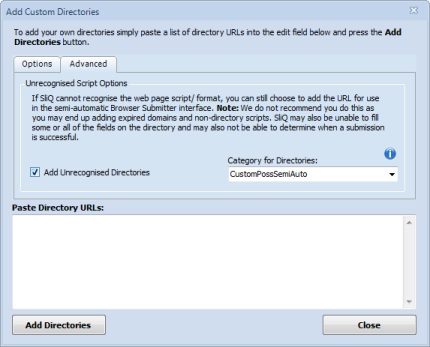
3. Press the Add Directories button on the form.
Note that SliQ may not be able to find the submit page for the directories. During submission using the Browser submitter, you can change the default page loaded - see setting the default page loaded for a custom directory for more information.
See Also
Setting the default page loaded for a custom directory
Reanalyzing/ Refreshing Custom Directories
