Three Step Submission Process
Designed with ease of use in mind, SliQTool's article submission software compresses the process of submitting articles to directories into as few steps as possible. If you have an article to submit and an email account you can use for directory registration purposes, submitting articles is a simple 3 step process - Sign Up, Confirm Registrations, Submit.
If you use the built-in scheduler, SliQ will make the submission process even easier as it will automatically step through the sign up, confirm and submit process. SliQ will even schedule the gathering of live links ready for you to export a submission report.
Preparing to Submit
Prior to submitting, all you need do is step through the tabs down the left side of SliQ Article Submitter and complete the necessary information. There are six tabs but you only need to fill out information in three of them - Author Account, Article Details and Captcha Decoder - before submitting for the first time.
Here's a description of each of the tabs ...
Author Account Tab
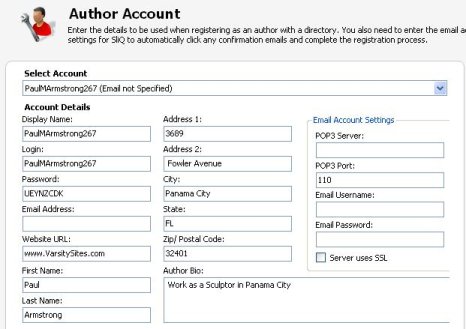
On this tab you enter your author details. To aid data entry, SliQ Article Submitter automatically creates a set of author details for you. If you want you can replace the details and enter ones of your own.
You also enter the details of your email account, including the mail server and account password so that SliQ can automatically gather directory usernames and passwords from emails sent from the article directories when you run the Sign Up process.
The trial copy only lets you create one account but the licensed copy lets you create as many accounts as you like by pressing the New button in SliQ's toolbar. Note that for each account you can create as many articles as you want in the licensed copy but in the trial copy you can only create one article.
Article Details Tab
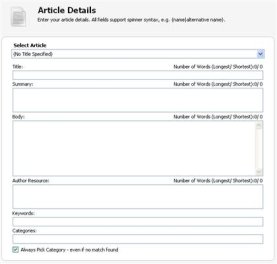
Entering your article involves filling in the Title, Summary, Body and Author Resource fields. All fields support spin syntax, e.g. {submitting an article| article submission }.
The article body should be about 500 words long. What I usually do is take the first couple of sentences of the body and paste those as the Summary field value. The Author Resource field should give a brief overview of the author and include up to three links back to your website.
The more links you place in the Author Resource field, the less likely your article is of being accepted. I would also recommend varying the anchor text so you get a good spread of anchors across the submitted article.
Note: I do not usually put links in the Body part of the article. For sites where there is no author resource field found, e.g. some WordPress and PHPLD sites, SliQ Article Submitter will append the Author Resource field contents to the Body field when submitting.
Spinner Configuration Tab
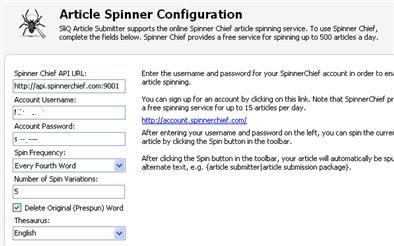
Using spin syntax, you can spin variations of your article so that each copy you submit to each directory is unique.
The best spinning results will be achieved if you spin by hand. However, to save you time, SliQ Article Submitter has integrated the SpinnerChief service to allow you to automatically spin articles. If you register with SpinnerChief you can spin 15 articles a day for free.
Once you have registered with SpinnerChief all you need to do to spin your article is press the Spin button in SliQ's toolbar.
If you decider to spin your article by hand or not to use SpinnerChief, you can ignore this tab.
Captcha Decoder Tab
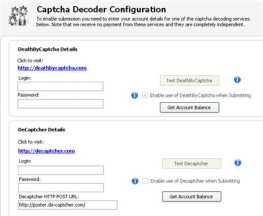
SliQ submits articles automatically - once submission is underway you can leave SliQ unattended while it finishes submitting. To enable SliQ to work unattended though you need to configure SliQ to use the captcha decoding services offered by either DeathByCaptcha or Decaptcher.
Proxy Tab
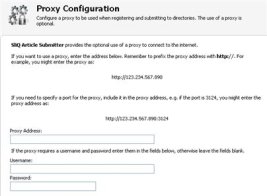
This tab lets you enter the details of a proxy to use when submitting. If you do not have a good quality proxy - free proxies are not reliable for submission purposes - or you do not want to use a proxy, ignore this tab. The use of a proxy is only needed if you make a great number of submissions per day.
Directories Tab
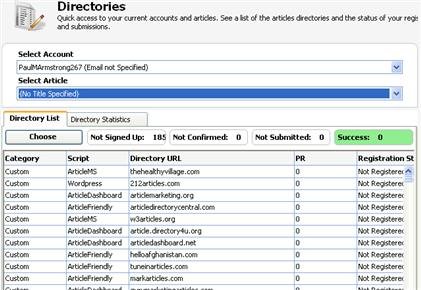
This tab shows the status of your registrations and submissions for each article directly held by SliQ Article Submitter.
Using the dropdowns at the top of the tab, you can quickly switch between accounts and articles.
The Directory Statistics subtab shows the numbers of directories with different script types and their Google PageRank.
The Choose Directories button lets you filter the directories shown in the list by group or by script type, e.g. you can choose only to show WordPress article directories. When you click the Sign Up or Submit buttons in the toolbar, SliQ will only register accounts or submit to the directories currently shown in this list.
For more information, see the SliQ Article Submitter Online Help.
